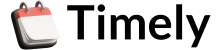Booking Website
The Booking Website section in Timely allows you to fully customize the look and feel of your public booking page.
- Overview
- Booking Website
Booking Website
The Booking Website section in Timely allows you to fully customize the look and feel of your public booking page. From basic branding elements to detailed page layouts ...
Customize Languages and Labels for the Booking Website
Language This section serves two functions: If you enable the Multilingual Support feature, you can set the default language for your booking website and invoices. ...
Customize the Booking Options
To tailor your booking experience, navigate to the left sidebar and click on the "Customize" button. This section covers the customization of booking options (form setting ...
Customize the Design of Your Booking Form
This article delves into the customization options available in the "Customize" section of Trafft, allowing you to adjust the visual elements to suit your preferences. From color ...
Share Booking
When accessing your Admin section, you'll find the "Share Booking" button at the top. This button enables you to share your availability directly with your customers. If y ...
Your Booking Website in Timely
You can access your Timely booking website in two ways: Click on the "Booking Website" button located in the top left corner of the admin dashboard. This will open the web ...
Custom Code
In the world of Timely, customization goes beyond the built-in settings. For those seeking a more tailored experience, the "Custom Code" section provides a gateway to fur ...
Customer Panel and Login
Within the Customize section, under General/Account Settings, you are presented with three distinct options to tailor your booking experience: By selecting eithe ...